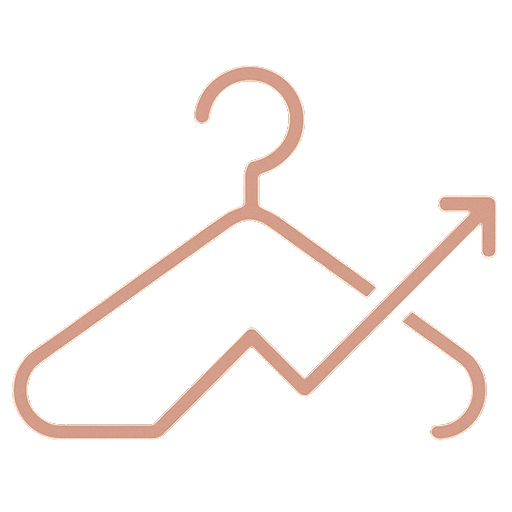Module 2: Instagram Shopping & Analytics
Let’s talk about turning your Instagram into an actual sales channel. Because while likes and comments feel good, what really matters for your business is making sales, right?
Instagram Shopping lets people browse and buy your products without leaving the app. If you’re selling physical products, this is a feature you absolutely need to set up.
What Is Instagram Shopping?
Instagram Shopping allows you to:
- Tag products in your feed posts, Reels, and Stories
- Create a Shop tab on your profile where people can browse your catalog
- Enable checkout (in some regions) so people can buy directly on Instagram
- Make your products discoverable in the Instagram Shop tab
- You need a business or creator account (not personal)
- Your business must be located in a supported market
- You need to sell physical goods that comply with Instagram’s commerce policies
- You need a Facebook Page connected to your Instagram account
- You need a product catalog (usually through Facebook Commerce Manager or a supported e-commerce platform like Shopify)
- Create your post as normal
- Before sharing, tap “Tag Products”
- Tap on the image where the product appears
- Select the product from your catalog
- You can tag up to 5 products per single image, or 20 products per carousel post
- Create your story
- Add a product sticker
- Search for and select your product
- Customize the sticker appearance
- Similar to feed posts—tap “Tag Products” before posting
- Frictionless experience (people don’t have to leave the app)
- Instagram handles payment processing
- Can increase conversion rates
- Instagram takes a selling fee
- You don’t capture customer email addresses directly
- Only available in select markets (primarily the US for now)
- You have less control over the checkout experience
- Overview (reach, engagement, followers)
- Content performance (posts, Stories, Reels)
- Audience demographics
- Shopping activity (if you have Shopping enabled)
- Product page views
- Clicks to website from product tags
- Taps on shopping tags
- Which posts performed best (and why)
- Your overall engagement rate
- Follower growth
- Any patterns in what’s working
- Content themes that resonated most
- Best performing times to post
- Audience demographics (are you reaching your target customer?)
- Progress toward your goals (from Module 4 of Program 1)
- Traffic and conversions from Instagram to your website
- Quick check on recent post performance
- Note any unusually high or low engagement
- Review week’s content performance
- Identify your best-performing post and think about why it worked
- Check follower growth
- Adjust next week’s content based on learnings
- Deep dive into all metrics
- Create a simple report for yourself (what worked, what didn’t, what to change)
- Review progress toward your quarterly goals
- Plan next month’s strategy adjustments
- Best times to post based on your specific audience
- Hashtag performance
- Competitor analysis
- More detailed engagement metrics
- How much website traffic comes from Instagram?
- How many sales can you attribute to Instagram?
- How many email subscribers came from Instagram?
- What’s the lifetime value of customers who found you on Instagram?
When someone taps a tagged product, they see the price and can click through to your website to purchase.
Setting Up Instagram Shopping
Here’s how to get started:
Requirements:
The setup process:
Step 1: Make sure you have an Instagram Business Account. If not, go to Settings → Account → Switch to Professional Account.
Step 2: Connect your Instagram to a Facebook Page (Settings → Business → Facebook Page).
Step 3: Set up your product catalog. If you use Shopify, BigCommerce, or similar platforms, they have easy integrations. Otherwise, you can upload your catalog manually through Facebook Commerce Manager.
Step 4: Submit your account for review. Instagram will review your account to make sure you meet their commerce policies. This usually takes a few days.
Step 5: Once approved, you’ll get a notification. Go to Settings → Business → Shopping to finish setup.
Step 6: Start tagging products in your posts!
How to Tag Products
Once you’re set up, tagging products is easy:
In feed posts:
In Stories:
In Reels:
Best Practices for Instagram Shopping
Make tagging obvious: Don’t just tag products without mentioning them. Say in your caption “Tap to shop” or use the shopping bag emoji 🛍️
Tag strategically: You don’t have to tag every product in every post. Tag when it makes sense and when you’re actually hoping for conversions.
Use high-quality images: People need to see the product clearly to want to buy it.
Style products in context: Show how your pieces look worn or styled, not just flat lays or hangers.
Include product details in captions: Even though they can tap for info, include key details (fabric, fit, sizing) in your caption.
Combine shopping posts with non-shopping posts: Not every post needs to be shoppable. Mix in content that builds brand and community too.
Creating a Shop Tab Strategy
Your Shop tab on your profile is essentially a mini online store. Organize it well:
Create collections: Group products by category (New Arrivals, Best Sellers, Summer Collection, Under $100, etc.)
Update regularly: Add new products promptly and remove sold-out items.
Feature your best sellers prominently: Put your most popular items in featured collections.
Use it to support launches: When you launch a new collection, feature it prominently in your Shop tab.
Instagram Checkout vs. Website Checkout
In some regions, Instagram offers Checkout, which lets people complete their purchase without leaving Instagram.
Pros:
Cons:
Many brands still direct people to their website even with Checkout available because they want to build their own customer relationships and email lists.
Tracking Sales from Instagram
This is important: you need to know if Instagram is actually driving sales.
Use UTM parameters: When you link to your website from Instagram, use UTM codes to track where traffic comes from. Your link might look like: `yourwebsite.com/shop?utm_source=instagram&utm_medium=social&utm_campaign=spring_launch`
Check your website analytics: In Google Analytics, you can see how much traffic comes from Instagram and whether it converts.
Track conversions from Shopping tags: Instagram Insights shows you how many people click on your product tags.
Ask customers: In your order confirmation emails or packaging, ask “How did you hear about us?” You’d be surprised how many people say Instagram.
Use Instagram’s Insights: The platform provides data on shopping activity (we’ll cover this more below).
Understanding Instagram Analytics
Now let’s talk about analytics. Data might not be exciting, but it tells you what’s working and what’s not.
Where to find your analytics:
Go to your profile → tap the menu icon → Insights
You’ll see data on:
Key Metrics to Track
Let’s break down what actually matters:
Reach: How many unique accounts saw your content
This tells you if your content is spreading beyond your existing followers. Growing reach means you’re getting discovered.
Impressions: How many times your content was viewed (can count the same person multiple times)
If impressions are much higher than reach, people are viewing your content multiple times, which is good.
Engagement Rate: Total engagement (likes + comments + saves + shares) divided by reach
This is more important than follower count. A smaller account with 5% engagement is better than a large account with 0.5% engagement.
Calculate it: (Total Engagement ÷ Reach) × 100 = Engagement Rate %
Saves: How many people saved your post
Saves indicate valuable content. Instagram’s algorithm loves this. If posts are getting saved, you’re doing something right.
Shares: How many people shared your post to their Stories or DMs
Shares amplify your reach. Create shareable content (relatable quotes, useful tips, stunning visuals).
Profile visits: How many people clicked through to view your full profile
If people are visiting your profile, your content caught their attention. From there, they’ll decide whether to follow based on your overall profile.
Website clicks: How many people clicked the link in your bio
This directly shows how well Instagram is driving traffic to your site.
Shopping metrics (if applicable):
Follower growth: How many followers you gained or lost
Growth is good, but quality matters more than quantity. Are you attracting your target customer?
What to Track Weekly
Every week, check:
What to Track Monthly
Once a month, do a deeper dive:
Using Data to Improve Your Strategy
Analytics are only useful if you actually use them to make decisions.
Look for patterns:
“My carousel posts about styling tips always get more saves than single-image product posts.” → Create more styling carousels.
“My Reels posted on Tuesday mornings consistently reach 3x more people than Reels posted other times.” → Post Reels on Tuesday mornings.
“Posts featuring customer photos get way more engagement than studio product shots.” → Feature more customers.
“My audience is mostly 28-35 year old women in major cities.” → Make sure your content speaks to them specifically.
Test and adjust:
Try posting at different times and track what works best.
Test different caption lengths (short vs. long storytelling).
Experiment with different Reel formats and see what reaches more people.
Try different hashtag sets and see which brings more discovery.
Give each test at least 2-3 weeks before deciding what works.
Common Analytics Mistakes
Obsessing over vanity metrics: A lot of likes looks good but doesn’t necessarily mean anything for your business. Focus on metrics tied to your goals (website clicks, sales, engaged followers).
Comparing yourself to huge accounts: A brand with 100K followers will have different metrics than you. Compare your growth to your own past performance.
Not tracking long enough: One post flopping doesn’t mean that type of content doesn’t work. Look at trends over time.
Ignoring your audience demographics: If your analytics show your followers are mostly 18-24 but you’re designing for 35+, you have a mismatch. Either adjust your content or accept your actual audience.
Changing strategy too quickly: Give your strategy at least a month before overhauling everything. Algorithms need time to learn and optimize.
Creating an Analytics Routine
Here’s a simple routine to stay on top of your data:
Daily (5 minutes):
Weekly (15 minutes):
Monthly (1 hour):
Using Third-Party Analytics Tools
Instagram’s built-in Insights are good, but some third-party tools offer deeper analytics:
Later: Visual planning + analytics
Iconosquare: Detailed analytics and competitor tracking
Sprout Social: Comprehensive social media analytics (pricier)
Metricool: Multi-platform analytics
These tools can show you:
They’re not necessary when you’re starting out, but can be helpful as you scale.
Measuring ROI from Instagram
At the end of the day, you want to know: is the time I’m spending on Instagram actually worth it?
To measure ROI (Return on Investment), track:
Time invested: How many hours per week do you spend on Instagram (creating content, engaging, etc.)?
Money invested: Are you paying for tools, ads, content creation help?
Results:
If you’re spending 10 hours a week on Instagram and it’s driving 30% of your sales, that’s probably worth it.
If you’re spending 10 hours a week and it’s driving 2% of your sales, you might need to adjust your strategy or focus elsewhere.
Setting Benchmarks
What’s a “good” engagement rate? What’s normal follower growth? Here are some industry benchmarks for fashion brands:
Engagement rate: 1-3% is average, 3-6% is good, 6%+ is excellent
Follower growth: 5-10% monthly growth is healthy for small brands
Website click-through rate: If 2-5% of your reach clicks your bio link, that’s solid
Story completion rate: If 70%+ of people watch your full story, it’s engaging
These are just guidelines. Your specific numbers will depend on your audience size, content quality, and niche.
When the Numbers Are Discouraging
Let’s be real: sometimes your analytics are going to be disappointing. A post you worked hard on flops. Your follower growth stalls. Your engagement drops.
This happens to everyone. Here’s what to do:
Don’t take it personally: Social media performance doesn’t reflect your worth as a designer or your product quality.
Look for the lesson: Why might that post have underperformed? Was the timing off? Was it less relevant to your audience?
Remember the long game: One bad week doesn’t define your strategy. Look at trends over months.
Focus on what you can control: You can’t control the algorithm, but you can control your consistency, quality, and engagement efforts.
Celebrate small wins: Did one person comment saying your post helped them? That matters, even if the numbers aren’t huge.
Your Analytics Action Plan
This week:
1. Set up Instagram Shopping if you haven’t already (if you sell products)
2. Review your Insights from the past month—what patterns do you see?
3. Identify your top 3 performing posts—what do they have in common?
4. Set up a simple tracking system (even just a spreadsheet) to record your key metrics weekly
5. Implement one change based on what your data is telling you
Instagram Shopping and analytics might not be the most glamorous parts of social media marketing, but they’re what turn your content efforts into actual business results.
Next, we’re moving on to TikTok—how to create content specifically for that platform and how to actually grow your following there.